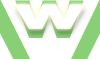2. Firefox about:permissions, Tutorial
How to access and interact with about:permissions section
Learn about Permissions Manager:
- Intro:
- access about:permissions
- see 'Default Permissions for All Sites'
- Permissions (Page Info) vs Permissions Manager
- Correlate Permissions (about:permissions) with Options (Firefox-menus)
- Examples: Testing the Permissions
- Permissions (Page Info) vs Permissions Manager
Video demonstration Firefox: about:permissions
2. Firefox about:permissions, Tutorial
| min | video details | |
|---|---|---|
| 00:02 | open Firefox | |
| 00:05 | in Firefox Navigation Toolbar type in 'about:permissions' to access Permissions Manager | |
| 00:10 | Permissions Manager page displays | |
| 00:16 | you can set permissions for ALL sites -the same for all- (those displayed in the left side of the page) | |
| 00:19 | you can set permissions for each site -different from site to site- | |
| 00:25 | you can search through websites | |
| 00:31 | you can exclude a website | |
| 00:38 | note that only visited websites will display in Permission Manager page; | |
| 00:42 | the 4 permissions can also be found inside 'Page info' window - Permissions tab | |
| 00:49 | accessing Google's Page info by clicking on the icon | |
| 00:54 | accessing Google's Page info from Tools menu | |
| 01:15 | the 4 permissions which can be found in both sides | |
| 01:27 | 1st Permission: STORE PASSWORDS | |
| 01:28 | this permission represents the shortcut for: Tools-> Options-> Security-> Passwords-> Remember passwords for sites | |
| 01:33 | a) Store Passwords - option selected: Block b) Tools...->Remember passwords for sites: option unticked | |
| 01:35 | b) Tools...->Remember passwords for sites: option ticked a) Store Passwords - option selected:Allow | |
| 01:41 | ...know more about Passwords: Video tutorial here | |
| 01:47 | 2nd Permission: SHARE LOCATION | |
| 01:49 | Share Location - opion selected: 'Allways ask' means that websites must ask you first if you wish to share your physical location through the browser them or not | |
| 01:59 | test ok: see the pop-up displaying; we have a choice, to share or not! | |
| 02:04 | Share Location - opion selected:'Block' | |
| 02:10 | test ok: the option 'Give it a try!' that allowed us to go through the display location process is no longer displayed | |
| 02:23 | 3rd Permission: SET COOKIES | |
| 02:24 | 'Manage cookies' represents the shortcut for: Tools-> Options-> Privacy-> remove individual cookies | |
| 02:40 | it's the very same window | |
| 02:45 | 'Remove All Cookies' represents the shortcut for: Tools-> Clear Recent History-> Cookies selected | |
| 03:03 | Set Cookies -option selected:'Block' represents the shortcut for: Tools-> Options-> Privacy-> Use custom settings for history-> Accept cookies... unticked | |
| 03:16 | ...know more about Cookies: Video tutorial here and here | |
| 03:21 | 4th Permission: OPEN POP-UP WINDOWS | |
| 03:24 | option selected:'Allow' represents the shortcut for: Tools-> Options-> Content-> Block pop-up wondows | |
| 03:32 | ...know more about Pop-up windows: Video tutorial here | |
| 03:39 | 5th Permission: MAINTAIN OFFLINE STORAGE | |
| 03:42 | option selected:'Allways aks' means that if a website has offline content to be stored, we should to be asked before whether we want this or not | |
| 03:50 | test ok: see the message and the 3 options; we have the ability to choose |