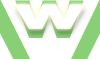1.2 Manipulate about:config: entries, Tutorial
Learn to modify existing settings ⁄ preferences in about:config section
Important note: before starting to modify about:config entries, it is highly recommended to create a copy of the prefs.js file. In case something happens, you may replace this untouched copy with the modified one. Prefs.js file is located in Firefox Profile folder.
Manipulate about:config entries: how to add new preferences, modify & reset them:
- Actions:
- add new preferences : example : change the Default Cache directory
- modify them : all 3 types: boolean, integer & string
- reset
Video demonstration Firefox: about:config: Actions
1.2 Firefox about:config: Actions, Tutorial
| min | video details |
|---|---|
| 00:02 | open Firefox |
| 00:02 | ADD PREFERENCES: |
| 00:05 | Example: changing the location of the Cache Directory |
| 00:06 | accessing 'about:cache' to locate the Cache directory first |
| 00:11 | see the path of the Cache Directory |
| 00:15 | copy the path of the Cache Directory |
| 00:19 | open 'My Computer' (shortcut: Win+E) |
| 00:21 | paste the path of the Cache Directory |
| 00:23 | see the default Cache Directory |
| 00:27 | its new location will be on B partition; |
| 00:35 | access the following URL: http://kb.mozillazine.org/Category:Preferences or this one: http://kb.mozillazine.org/About:config_entries |
| 00:38 | searching for the right preference |
| 00:42 | click on it |
| 00:47 | copy the exact name |
| 00:55 | check the list of the possible values; |
| 01:02 | access about:config; |
| 01:05 | verify whether the preference already exists in about:config file |
| 01:07 | preference Not found so we can add it |
| 01:10 | adding the new preference: right click->New->paste its name->hit OK->paste the path->hit OK |
| 01:22 | the preference has been successfully added to about:config file |
| 01:37 | test: in about:cache page the new location displays |
| 01:43 | test: on B partition, the new Cache Directory displays |
| 01:54 | MODIFY PREFERENCES: |
| 01:57 | Example: boolean type |
| 01:59 | double click to change its value from true to false and vice versa |
| 02:16 | Example: integer type |
| 02:17 | double click on it to display the pop-up window 'Enter integer value'; Note: we don't know whether we can insert any kind of integer value (number) or if there is a predefined list of values to choose from |
| 02:22 | keep in mind the name of the preference |
| 02:32 | search for it |
| 02:34 | access it |
| 02:41 | we can see the predefined list of values |
| 02:49 | note: the default value is 7 |
| 02:52 | so the accepted values are: 1, 2, 4 or any number resulting from the addition of these values in any combination: e.g. 3 (=1+2) or 7((1+2+4) or... |
| 03:02 | Example: string type |
| 03:03 | double click on it to display the pop-up window 'Enter integer value'; Note: we don't know whether we can insert any kind of string value (text) or if there is a predefined list of values to choose from |
| 03:07 | keep in mind the name of the preference |
| 03:09 | search for it and access it |
| 03:11 | we can see the Possible list of values |
| 03:13 | empty string is also accepted; let's change it to 'empty string' |
| 03:20 | string preference modified |
| 03:20 | RESET MODIFIED PREFERENCES: |
| 03:22 | select it (left click on it)->right click->Reset |
| 03:24 | preference reset to default state |