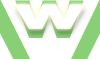3. Profiles in Firefox, Tutorial
Learn to create - test - switch - delete Profiles in Firefox
Steps:
- create new profile
- test new profile
- switch profiles
- folder path - new profile
- delete new profile
Video demonstration Firefox: Profiles
3.1 Guest Profile in Firefox
| min | video details |
|---|---|
| 00:03 | open Firefox |
| 00:05 | we customized it: default theme: changed, background-color: changed, links color: changed, bookmarks:added ... |
| 00:12 | those changes can be seen in 'about:config' page, the preferences in bold, status: user set |
| 00:14 | more information: 'about:config': video tutorial here |
| 00:20 | the directory of each profile can be found at: %APPDATA%\Mozilla\Firefox\Profiles\ |
| 00:34 | close Firefox before creating a new Profile |
| 00:35 | Windows Start-> run-> firefox.exe -P ->Profile pop-up window displays |
| 00:47 | create new Firefox profile |
| 00:51 | name it: our case: 'guest' and hit the 'Finish' button |
| 00:55 | note: now we have two profiles: the default one - whic is customized and the brand new one called guest |
| 00:57 | untick the option: 'Don't aks at startup', this way each time Firefox starts we will be prompted to choose between the two profiles |
| 01:14 | let's choose the 'guest' profile to be loaded |
| 01:17 | the 'guest' profile displays; it's a brand new profile |
| 01:32 | let's load the 'default' profile this time |
| 01:36 | the 'default' profile has been loaded |
| 01:46 | note: a new folder corresponding to the new profile has been created; in this folder will be stored all user preferences |
| 01:52 | delete a profile: Windows Start-> run-> firefox.exe -P ->Profile pop-up window displays, select(click) the profile to be deleted, click on 'Delete Profile..' button |
| 02:04 | Firefox 'guest' profile deleted |
3.2 New Profile when experiencing Firefox Problems
| min | video details |
|---|---|
| 00:04 | if you're experiencing problems with Firefox, there's no need to uninstall it; you can create a brand new functional profile and delete the old problematic one the steps are easy and it takes only a few seconds |
| 00:41 | CREATE NEW PROFILE - STEPS: 1. Windows Start 2. type in: run 3. type in: firefox.exe -P 4. Profile pop-up window displays 5. click 'Create profile..' button 6. name it if you want 7. Finish (button) the process |
| 01:01 | Firefox starts loading the new profile |
| 00:00 | NOTE: video 3.1 New profile /Guests presents in the same way the process of creation of a new profile from a 'guest' perspective |