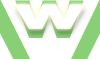7. Advanced tab in Firefox, Tutorial
Firefox » Tools menu » Options » Advanced tab presented
Advanced tab, General section presents options regarding: scrolling, spelling and page navigation.
Advanced tab, Network section offers you options to configure proxies (an Elite Proxy can Protect your Identity on Internet) and also information about your Cached and Offline Web Content.
- General:
- Use cursor keys to navigate
- Autoscrolling
- Smooth scrolling
- Network:
- Connection (Manual Proxy configuration)
Video demonstration Firefox: Advanced tab General section
7.1 Advanced tab General section in Firefox, Tutorial
| min | video details |
|---|---|
| 00:11 | CURSOR KEYS NAVIGATION: |
| 00:11 | page navigation using cursor keys is off |
| 00:18 | open Options window -Advanced-General |
| 00:25 | Always use the cursor keys to navigate within pages |
| 00:34 | test: we are using only the keyboard keys to navigate ⁄select text ⁄scroll page |
| 00:11 | AUTOSCROLLING: |
| 01:02 | do NOT use autoscrolling |
| 01:06 | test result: ok (autoscroll wheel does not display) |
| 01:13 | Use autoscrolling |
| 01:16 | test result: ok (autoscroll wheel displays) |
| 00:11 | SMOOTH SCROLLING: |
| 01:35 | Smooth scrolling is off |
| 01:38 | test result: ok |
| 01:43 | Smooth scrolling is on |
| 01:45 | test result: ok |
7.2 Advanced tab Network section in Firefox, Tutorial
| min | video details |
|---|---|
| 00:11 | open Options window -Advanced-Network |
| 00:19 | open Connection Settings window |
| 00:21 | MANUAL PROXY CONFIGURATION: |
| 00:21 | Manual proxy configuration option |
| 00:29 | searching for 'elite proxy servers' |
| 00:35 | select a website corresponding to your search term/expression -in our case 'elite proxy list'- |
| 00:40 | the proxy list might look like this one, containing the ip, the port number, proxy type, country...; note the ip and the port number somewhere (e.g. a notepad file) |
| 00:47 | go back to the 'Manual proxy configuration' option, in Firefox and type the ip and the port number |
| 00:52 | you can use the same proxy server for all protocols by ticking the option 'Use this proxy server for all protocols' |
| 01:04 | Clear History before testing the Proxy server |
| 01:12 | testing the Proxy server |
| 01:17 | test1 result: ok (we used a French Proxy so Google identify us as being form France) |
| 01:26 | new testing - Proxy server: google search 'ip locator' or 'ip address Locator' or 'ip Location Finder'.. basically search for any website that can trace or track an IP Address |
| 01:33 | test2 results: ok |
| 01:42 | switch back to 'No proxy' mode |