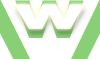2. HTML5 files - syntax check, Notepad++ Tutorial
Check HTML5 syntax in Notepad++
HTML5 syntax check:
- default colors used for unknown html tags, attributes, comments
- enable Highlight Matching tags: if both start and end tags are presents and are written correctly, will highlight, otherwise no
- enable Highlight Tag attributes: if the syntax is correct (attribute's name, equal sign, quotes surrounding the value of the attribute) will highlight, otherwise no
- smart highlight: each occurrence of a word is highlighted when selecting it (it can be a random word, an html tag or the value of an attribute)
Video demonstration HTML5 syntax check in Notepad++
HTML5 Syntax check in Notepad++, Tutorial
| min | video details |
|---|---|
| 00:10 | open Style Configurator window: Settings menu-Style Configurator |
| 00:15 | selecting the Language: HTML |
| 00:17 | TAGS: |
| 00:17 | Tag: foreground colour: blue |
| 00:18 | notepad file: tag: foreground colour: blue =OK |
| 00:21 | notepad file: tag: foreground colour: black =NOT ok =unknown tag |
| 00:31 | ATTRIBUTES: |
| 00:31 | Attribute: foreground colour: red |
| 00:34 | notepad file: attribute: foreground colour: red =OK |
| 00:39 | notepad file: attribute: foreground colour: black =NOT ok =unknown attribute |
| 00:54 | COMMENTS: |
| 00:54 | Comment: foreground colour: green |
| 01:00 | notepad file: comment: foreground colour: black =NOT ok |
| 01:04 | notepad file: comment: foreground colour: green =OK |
| 01:14 | start tag only commented: NOT ok |
| 01:20 | both start and end tags commented: OK |
| 01:43 | HIGHLIGHTS: |
| 01:43 | open MISC. tab from Preferences window: Settings menu-Preferences |
| 01:51 | Highlight matching tags - disabled |
| 01:53 | Highlight matching tags - enabled |
| 01:57 | Highlight tag attributes - disabled |
| 02:00 | Highlight tag attributes - enabled |
| 02:05 | Smart highlighting - disabled |
| 02:10 | Smart highlighting - enabled |