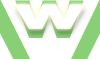1. Secure XAMPP directory, Tutorial
How to Secure the XAMPP directory
Steps:
- start Apache
- access http://localhost/security/xamppsecurity.php
- add a user and a password
- save & test
Important Note: It is highly recommended to password protect your XAMPP directory (XAMPP home page) because it allows access to xampp security console from where you can add ⁄ change the passwords for: XAMPP directory, phpMyAdmin, MySQL root user.
Imagine a user from your network or an Internet user (if your localhost is Online) accessing your XAMPP directory through your public (external) ip, and password it in your place..
Video tutorial: How to hide your public (external) ip while surfing the web.
Video demonstration Secure XAMPP directory
1. Secure XAMPP directory, Tutorial
| min | video details |
|---|---|
| 00:02 | open XAMPP Control Panel |
| 00:06 | start Apache |
| 00:10 | Apache status: running |
| 00:12 | click on 'Admin' button |
| 00:21 | xampp home page displays |
| 00:22 | note: no password was required for xampp directory |
| 00:23 | click on 'Security' link |
| 00:29 | XAMPP pages - Status: UNSECURE |
| 00:38 | click the link |
| 00:44 | provide user and password for XAMPP directory |
| 00:50 | click the button: 'Make safe the XAMPP directory' |
| 00:53 | XAMPP directory is now protected |
| 01:07 | re-starting Apache to run a test |
| 01:19 | Authentication is Required to access xampp directory on your server |
| 01:31 | test: accessing via public ip the xampp directory (password protected) from another pc |
| 01:39 | Authentication is Required |
| 01:43 | without the right user and password we can't access it |
| 01:51 | type in the right user and password and the access it granted |
| 02:00 | our friend is using xampp 1.7.0 |