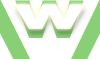2. Secure phpMyAdmin, Tutorial
How to Secure phpMyAdmin
Steps:
- start Apache
- start MySQL
- access http://localhost/security/xamppsecurity.php
- add a password for admin user 'root'
- save & test
Video demonstration XAMPP: Secure phpMyAdmin
2. Secure phpMyAdmin, Tutorial
| min | video details |
|---|---|
| 00:02 | open XAMPP Control Panel |
| 00:06 | start Apache |
| 00:15 | Apache status: running |
| 00:16 | click on 'Admin' button |
| 00:22 | Note: password was required for xampp directory If you want to know how to password protect xampp directory, click here for a video demo |
| 00:26 | xampp home page displays |
| 00:30 | let's check the Status |
| 00:36 | MySQL server not running (DEACTIVATED) |
| 00:41 | starting MySQL server |
| 00:48 | MySQL status: running |
| 00:51 | Status page - refresh |
| 01:00 | MySQL server running (ACTIVATED) |
| 01:01 | access 'Security' page |
| 01:04 | note: only XAMPP directory is protected (Status: SECURE) |
| 01:08 | we will do the same (protect) for phpMyAdmin and MySQL 'root' user |
| 01:15 | test: opening phpMyAdmin, no password requested |
| 01:32 | access Security page and click the link |
| 01:43 | supply a password for the admin user 'root' and phpMyAdmin |
| 02:04 | test ok: authentication required to access phpMyAdmin |
| 02:11 | note: we can't log in without a valid password |
| 02:30 | phpMyAdmin displays |
| 02:32 | log out from phpMyAdmin |
| 02:42 | accessing the Security page again to check if Status changed to SECURE |
| 02:44 | Status for MySQL 'root' user and phpMyAdmin: SECURE |
| 02:58 | test: accessing via public ip the phpMyAdmin page (password protected) from another pc |
| 03:05 | Authentication is Required |