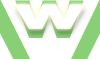3. Localhost Online - Port and ISP Test, Tutorial
Make your localhost visible on Internet: 3. Port and ISP Test
In order to make your server accessible to the World Wild Web (localhost online, visible on Internet) you need to:
3. XAMPP Online (Port and ISP test):
- check if port open
- if port open, test it
Video demonstration: Localhost Online - test
3. Port and ISP Test Tutorial
| min | video details |
|---|---|
| 00:03 | Quick Recap before test: 1. we ensured that Windows Firewall does not block the Incoming Traffic on port80: 2 inbound rules added in Windows Firewall: w1 and w2: click here for a video tutorial |
| 00:17 | 2. we have no other Firewall installed that could block the Incoming Traffic on port80 |
| 00:25 | 3. we're behind a Router; we forwarded the Apache ports 80,443: click here for a video tutorial |
| 00:33 | XAMPP installed, Apache running: our PC acts like a server: click here for a video tutorial |
| 00:55 | let's run the Test |
| 01:10 | Check Port button |
| 01:11 | Success: I can see your service on ourserverIP(=PCExternalIP) on port 80 |
| 01:36 | Note: currently our website is acesible via localhost, Internal IP and also External IP |
| 01:52 | test result ok: website accessible via External IP |
| 01:58 | However, if you encounter the "Access forbidden" warning, this is how you fix it: open the httpd.conf file |
| 02:16 | Change the directive: 'Deny from all' in 'Allow from all' |
| 02:22 | Save the modification |
| 02:26 | Restart the server |
| 02:31 | and re-access your website via External Public IP |
| 02:36 | next: Dynamic DNS DDNS Tutorial |