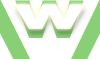2. Localhost Online - Portforward, Tutorial
Make your localhost visible on Internet: 2. Forward Apache's ports
In order to make your server accessible to the World Wild Web (localhost online, visible on Internet) you need to:
2. Forward Apache ports (PORTFORWARD) steps:
- you're using a router: access http://portforward.com
- select your router's brand, model, then select Apache and follow the instructions
Video demonstration: Localhost Online - Portforward
2. Portforward Tutorial
| min | video details |
|---|---|
| 00:00 | if you are using a Router, you need to Portforward = to forward apache's ports (80,443) in order to make your PC (which acts like a server after Installing XAMPP) accessible on the Internet |
| 00:17 | Forwarding the Apache ports 80, 443 can be translated as follows: all incoming traffic, all requests to your External Public IP (port 80⁄443) must be forwarded by your Router to your Internal IP (port 80⁄443) |
| 00:24 | Portforward depends on teh brand and model of your router. next: taking a few Router models |
| 00:35 | e.g. a Netgear Router, model WNDR3300 |
| 00:43 | go to http://portforward.com |
| 00:56 | select the brand of your Router: Netgear in our case |
| 01:17 | select the model of your Router: WNDR3300 in our case |
| 01:23 | select Apache |
| 01:26 | follow the instructions: How to Port forward the Netgear3300 router for Apache |
| 02:13 | Server IP Address = your Internal IP using a Router to find it: open cmd prompt, type ipconfig and take the IPv4 Address = your Internal IP |
| 02:32 | another example: a Cisco Router, model Linksys E1000 in the same time we will configure our Router (which is a different brand and model) to port forward |
| 02:25 | follow the instructions |
| 03:09 | to log in to your Router use: - Default Gateway IP - user and password |
| 03:35 | just follow the instructions |
| 03:45 | how to forward the Apache port 80 and 443 |
| 03:53 | forwarding requests (our Router is not Cisco) coming to http://ExternalIP80 to http://InternalIP:80 |
| 04:11 | forwarding requests coming to: http://ExternalIP80 to http://192.168.0.102:80 |
| 04:27 | now let's forward the requests coming on port 443 |
| 04:53 | And that's it! You're done! |
| 04:54 | now we will Test to see if the Ports are Open |
| 05:03 | next: test port open and ISP tutorial |